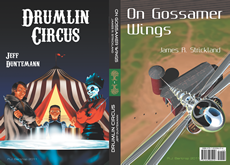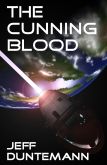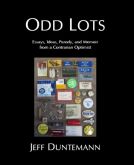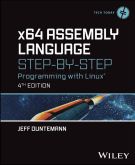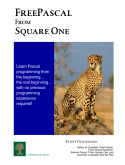About a month ago, my three-year-old Samsung 214T 21″ LCD monitor started flickering so badly that it could induce a seizure in a lump of granite. It’s been my primary monitor for some time and I love it for several reasons, not the least of which is that it’s a 4:3 and has a built-in pivot on the VESA-compatible stand. So if I want portrait mode I can have it, and all of my machines including the older Dells support it at its 1600X1200 native resolution.
I set the ailing 214T aside and swapped in my downstairs monitor (the older and slower but otherwise similar Samsung 213T) followed by some research on repairs. I had a hunch it was bad electrolytic capacitors. Freaky hardware behavior these days has a high likelihood of being bad electrolytic capacitors, for reasons I explain here. And sure enough, a chap on eBay was selling a caps repair kit specifically for the 214T for $14 shipped. I ordered it, and when it arrived in today’s mail I wasted no time getting to work.
 The “kit” is just a Baggie with six caps and a short length of thin wire solder. If you don’t know soldering you’re going to have some trouble. However, the vendor has a very nice tutorial specific to the similar Samsung 204T/214T units here. It helps that we’re dealing with a power supply board and not a logic board, in that power supply board traces are usually big enough to see. Anybody with a spoonful of bench tech experience won’t have any trouble unsoldering and removing the old caps and getting the new ones soldered in. That took me maybe 10 minutes, granting that I’ve been soldering for almost 50 years and had top-shelf bench tech training at Xerox. No, your real problem will be getting the damned thing apart to where you can remove the PC board to work on it. And the first step is the worst: prying apart the two black plastic halves of the monitor’s case. LCDAlternatives suggests a putty knife in their tutorial, and that’s precisely what it took. And even though I’m very good with disassembly (bruising up a customer’s machine was a serious no-no at Xerox) I scratched up the 214T pretty thoroughly just getting into it. Alas, these units were not designed to be repaired.
The “kit” is just a Baggie with six caps and a short length of thin wire solder. If you don’t know soldering you’re going to have some trouble. However, the vendor has a very nice tutorial specific to the similar Samsung 204T/214T units here. It helps that we’re dealing with a power supply board and not a logic board, in that power supply board traces are usually big enough to see. Anybody with a spoonful of bench tech experience won’t have any trouble unsoldering and removing the old caps and getting the new ones soldered in. That took me maybe 10 minutes, granting that I’ve been soldering for almost 50 years and had top-shelf bench tech training at Xerox. No, your real problem will be getting the damned thing apart to where you can remove the PC board to work on it. And the first step is the worst: prying apart the two black plastic halves of the monitor’s case. LCDAlternatives suggests a putty knife in their tutorial, and that’s precisely what it took. And even though I’m very good with disassembly (bruising up a customer’s machine was a serious no-no at Xerox) I scratched up the 214T pretty thoroughly just getting into it. Alas, these units were not designed to be repaired.
Two of the six caps on the power supply board were obviously bad (above left) in that they were domed on top, and one had begun to leak. The others had no visible defects, but that doesn’t guarantee that they hadn’t failed, or wouldn’t fail soon. The kit had six, and I replaced all six.
Total time for the repair was about an hour, including disassembly/reassembly. When I got it plugged back in and powered up, it worked like new, including being a little brighter than it had been shortly before the flickering began. (This is in line with what I’ve read about the effects of bad caps on monitors.) All in all I consider it a big win: Absent the repair, the monitor would have been scrap. I might not have bothered on a smaller or older monitor, but this one I feel is exactly right for what I do, and an hour spent giving it a few more years of service was an hour well-spent indeed.