I tried Calibre when it first came out a little over two years ago (v0.4.83) and was reasonably impressed. It did everything it said it did, reliably and without much fuss. Alas, I didn’t test most of its features back then, especially its file conversion modules. I’ve done a lot more in the past week, and overall I’m pleased.
The current version is 0.7.6, and author Kovid Goyal posts updated releases frequently, as often every couple of weeks. That’s amazing for a GPLed app, but Calibre itself is amazing in its way. If you install no other ebook reader or manager, get Calibre. It’s a Python app, and can be downloaded for Windows, Linux, or Mac.
There are three general aspects to Calibre:
- It’s a sort of jukebox for ebooks: a simple database manager that allows you to browse your ebook collection, search for individual titles, and edit metadata by individual title or in bulk. It can send books to any of a growing list of hardware readers.
- It’s a collection of import/export modules behind a GUI, allowing you to take an unencumbered ebook in one of a long list of formats, and export it to a different format out of that same long list.
- It’s an ebook viewer that can render ebooks for reading in most popular formats. When a format isn’t supported, Calibre attempts to launch the associated app to render the book.
All three aspects work well, though I ran into some problems with format conversion. I tested Calibre by importing basically every ebook I have on disk, which at this point isn’t all that many. I still don’t have a portable reader device that I like, and I don’t read a lot on my PC display. So I went and got a bunch of things from Project Gutenberg (including all the pre-1923 Tom Swift Senior books) plus some religion journals and other PD oddments from Google Books, and ended up with about 150 titles.
Calibre copies imported ebooks from their original locations to a separate directory, and it operates only on those copies, leaving the originals alone. (This means that the space your library takes on disk will basically double, though I doubt that this is an issue in an era of 2 TB hard drives.) It controls the filename of each file, and imposes a filename by running a regular expression against the title and author name in its database. Change a book’s title in the database, and the filename changes in sync. Delete a book, and only the imported copy in the Calibre directory goes away. Your originals are not touched.
Once you import the ebooks you own, plan on spending some time editing the metadata. Calibre uses a regular expression to extract an author and title string from each file, and although you can change the regular expression if you want, there’s no broadly accepted standard for ebook filenames, and you’ll find that many of your books have the author name in the title field or vise versa irrespective of the expression Calibre uses. You can specify a series name and number for books in series; e.g., Tom Swift, Sr., Volume 12. There are additional fields for publisher, ISBN, pub date, and comments, and if a cover image is present in a book, a thumbnail will be displayed. There is a tagging system with a tag manager.
Sorting out the metadata was a fair bit of manual labor, even for only 150 books. You can do updates on several books at once; for example, I highlighted all the Tom Swift books and set the Author field to Victor Appleton in one operation. If you have many hundreds or perhaps thousands of ebooks (and I know people who do) good luck; you’ll need it. There is autocomplete on fields and that helps, but there’s an irreduceable amount of keystroking that has to happen to get the most from the database browser.
The ebook viewer is as good as I’ve tested so far. It renders almost every ebook format I’ve ever heard of, including the comic book formats and PDF. (You can configure it to launch an external app to handle a specific format if you choose; for example, I open CBZ and CBR files with Comical.) For EPub and MOBI files, at least, the reader automatically maintains a bookmark to the last opened location in the book, and when you reopen a book, the cursor goes right to that bookmark. (This is not true for LIT, PDB, , and LRF books.)
About the conversion modules I have mixed feelings, and the problems are probably not all with Calibre. I converted my EPub version of the Beyschlag Old Catholic history to LRF, MOBI, and PDB. Results were so-so. One problem with the LRF export was that the font size was inconsistent: Parts of the text were rendered in larger type than others, and I can’t tell (yet) if that’s an issue with Calibre’s LRF viewer module or with the conversion process from EPub to LRF. The conversion to PDB stripped out all the formatting, including italics, and that does appear to be a problem with Calibre. MOBI kept the italics but didn’t center the author lines. Calibre seems happiest dealing with EPubs, and conversion from other formats to EPub works better.
Note that Calibre doesn’t deal with DRM-encumbered files at all. That’s fine with me, as I won’t buy DRM, but you need to keep it in mind if you’re looking to read DRMed books on your PC; Calibre is not the item for that.
I also installed Calibre under Linux, and I moved my entire Calibre database over to the Linux machine by simply copying the Calibre books directory to a thumb drive, and then copying the directory from the thumb drive to a folder in my home directory and telling Calibre to use it. As best I could tell, there were no functional or performance differences between the Windows and Linux versions.
There isn’t a lot of downside to Calibre. Opening and rendering an ebook on the internal reader can be slow if it’s one of the more sophisticated formats. (Txt and .rtf files open very quickly.) The viewer doesn’t downsample cover images very well when displayed at less than their native resolution, though that’s a quibble. (Reduce the display size on my Old Catholic history epub and you’ll see what I mean.) Adding bookmarks seems to take more time than it should, especially on longer books. The program crashed once when I had a lot of windows open. (These included Thunderbird 3, which seems to be causing a lot of weirdness recently.)
Calibre doesn’t help you create ebooks; that’s not what it’s for. And some issues with the conversion modules are going to keep me looking for reliable ways to make MOBIs, LRFs, and PDBs out of my EPubs. However, in terms of an ebook manager, it’s just short of stellar. The viewer modules work reasonably well, particularly with files created “natively”–that is, not converted from one format to another.
Basically, the ebook business is still mighty young, and I’m not surprised at how random things still are. Among ebook-related software products, Calibre is the least random of anything I’ve yet tested, and at this crazy stage of the game, that’s high praise.
Highly recommended.
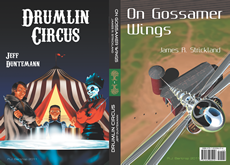


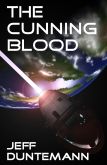



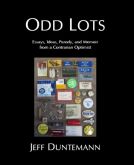
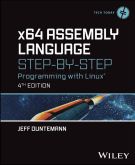

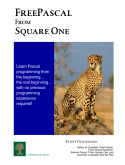
It’s a bit of an overstatement to say that Calibre “doesn’t deal with DRM-encumbered files at all.” It will accept DRM-ed ebooks, allow you to edit the meta-data, and pass such books on to your reader-device. It won’t/can’t convert such to another file format, nor can it display the book natively. It will attempt to launch a suitable reader, if it thinks it can find on on your computer.
You can manage an ebook with Calibre even if you can’t read or convert it.
True enough, and I guess I overstepped some. Still, people need to know that Calibre isn’t a one-stop solution for DRMed books, which (given that it is a one-stop solution for unencumbered books) is a point that needed to be made, and made clearly.
See this…
Ray Kurzweil Vows to Right E-Reader Wrongs
http://bits.blogs.nytimes.com/2010/06/18/ray-kurzweil-vows-to-right-e-reader-wrongs/?ref=technology
Jeff,
When editing/adding books to my calibre database, I perpetually have http://www.fantasticfiction.co.uk/ up and running. In fact, I’ve taken to getting the ISBN numbers from there, rather than using calibre’s hunting service on Amazon. I’d say it’s cut down the editing process on books to much less than a half-minute per book, important as you congregate hundreds of files. I’m still a little nervous about it’s delete without confirmation style and I’d like incoming books to be proper cased by default, even when the info source doesn’t do it. But those are awfully small quibbles.
Keep on bloggin’, GM
Great post, Jeff. I was trying to convert from ePub to MOBI on Calibre, and the cover kept getting messed up.
What’s your favorite converter to get a document into MOBI? (From HTML or Word). I’ve tried MOBI Creator from Word with mixed results.
Thanks,
Jason
So far, I’ve come to like the MOBI converter in Calibre better than anything else I’ve tried–though I must emphasize that I do not claim to have tried everything or even most of the available tools. We’re still not at the point where any single tool provides perfect document generation under all circumstances, and for the time being, a certain amount of manual fiddling has to be seen as just part of the territory.
I’d like that the deleting option not entirely erase my books from my hard disk drive. Fortunetaly, they’re all moved to the bin so I could recupe them. Calibre should insert an option that will delete the books from the library but not from the drive.
Everything else is excellent.
Calibre doesn’t delete the books from your drive – as Jeff explains, it first creates and then works on a [i]copy[/i] of the book. Thus, if you delete a book wthin the Calibre program, it will delete that book from the Calibre books folder, but your original book won’t be touched.
I have a disc with a lot of books on but I can’t find out exactly how to transfer them direct to calibre. Someone said go to the arrow on ‘get books’ and point to disc, but the word ‘disc’ is not there.
I there a program better and easier than calibre to convert and transfer books?
Cracked it! Connected to kindle go to calibre and ignore the kindle icon at the top. Just click on send to device and click send to main memory.
And there she be.